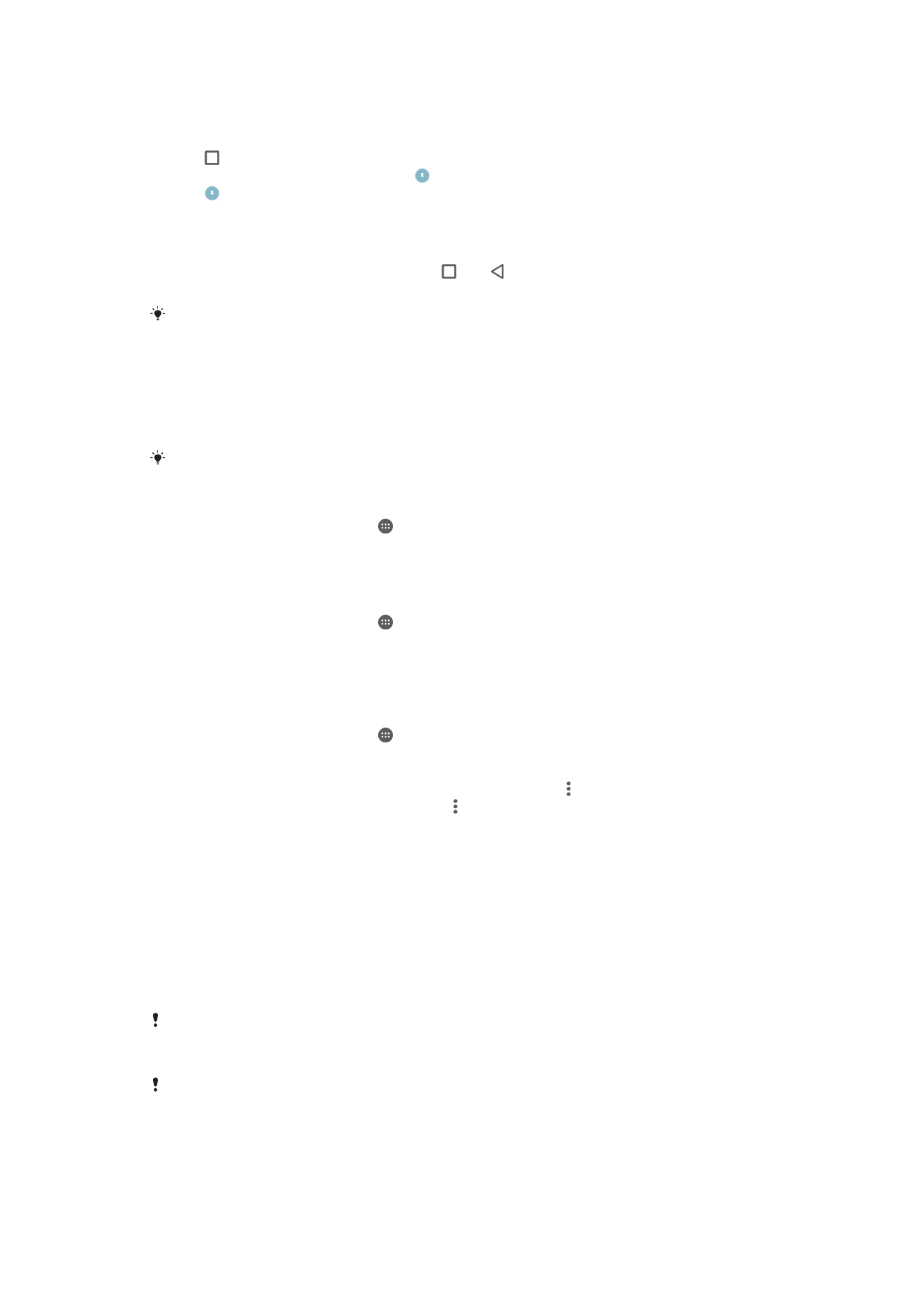
Screen lock
There are several ways to lock the screen. The security level of each lock type is
listed below in order of weakest to strongest:
•
Swipe – no protection, but you have quick access to the Home screen
•
Pattern – draw a simple pattern with your finger to unlock your device
•
PIN – enter a numeric PIN of at least four digits to unlock your device
•
Password – enter an alpha-numeric password to unlock your device
It is very important that you remember your screen unlock pattern, PIN or password. If you
forget this information, it may not be possible to restore important data such as contacts and
messages.
If you have set up a Microsoft® Exchange ActiveSync® (EAS) account on your Xperia™
device, the EAS security settings may limit the lock screen type to only a PIN or password.
This occurs when your network administrator specifies a specific lock screen type for all EAS
accounts for enterprise security reasons. Contact the network administrator of your company
or organisation to check what network security policies are implemented for mobile devices.
46
This is an Internet version of this publication. © Print only for private use.
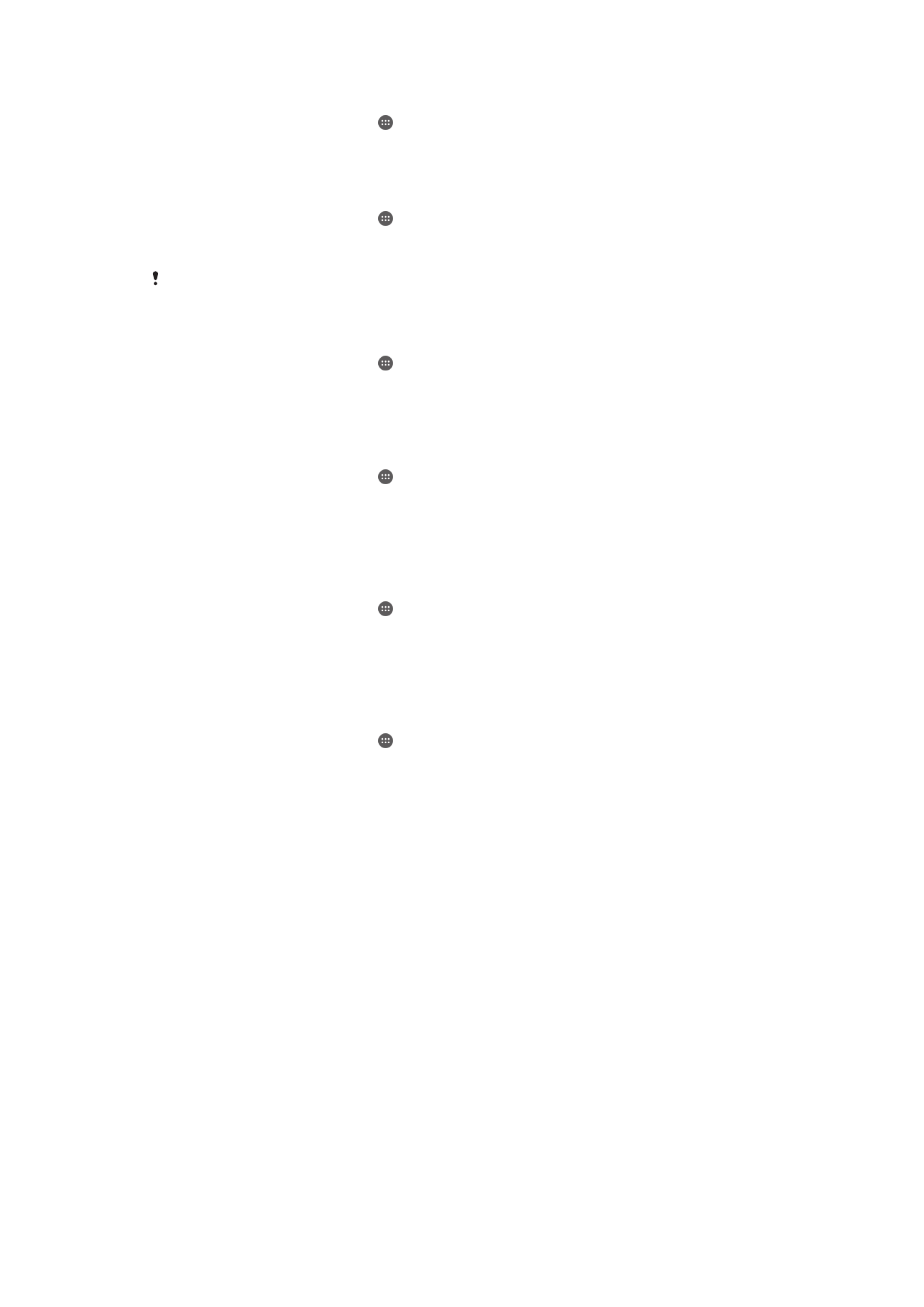
To change screen lock type
1
From your Home screen, tap .
2
Find and tap
Settings > Security > Screen lock.
3
Follow the instructions in your device and select another screen lock type.
To create a screen lock pattern
1
From your Home screen, tap .
2
Find and tap
Settings > Security > Screen lock > Pattern.
3
Follow the instructions in your device.
If your lock pattern is rejected five times in a row when you try to unlock your device, you must
wait 30 seconds and then try again.
To change the screen lock pattern
1
From your Home screen, tap .
2
Find and tap
Settings> Security > Screen lock.
3
Draw your screen unlock pattern.
4
Tap
Pattern and follow the instructions in your device.
To create a screen lock PIN
1
From your Home screen, tap .
2
Find and tap
Settings > Security > Screen lock > PIN.
3
Enter a numeric PIN, then tap
Continue.
4
Re-enter and confirm your PIN, then tap
OK.
5
Follow the instructions in your device.
To create a screen lock password
1
From your Home screen, tap .
2
Find and tap
Settings > Security > Screen lock > Password.
3
Enter a password, then tap
Continue.
4
Re-enter and confirm your password, then tap
OK.
5
Follow the instructions in your device.
To activate the Swipe unlock function
1
From your Home screen, tap .
2
Find and tap
Settings > Security > Screen lock.
3
Draw your screen unlock pattern, or enter your PIN or password if one of these
screen lock types is enabled.
4
Tap
Swipe.