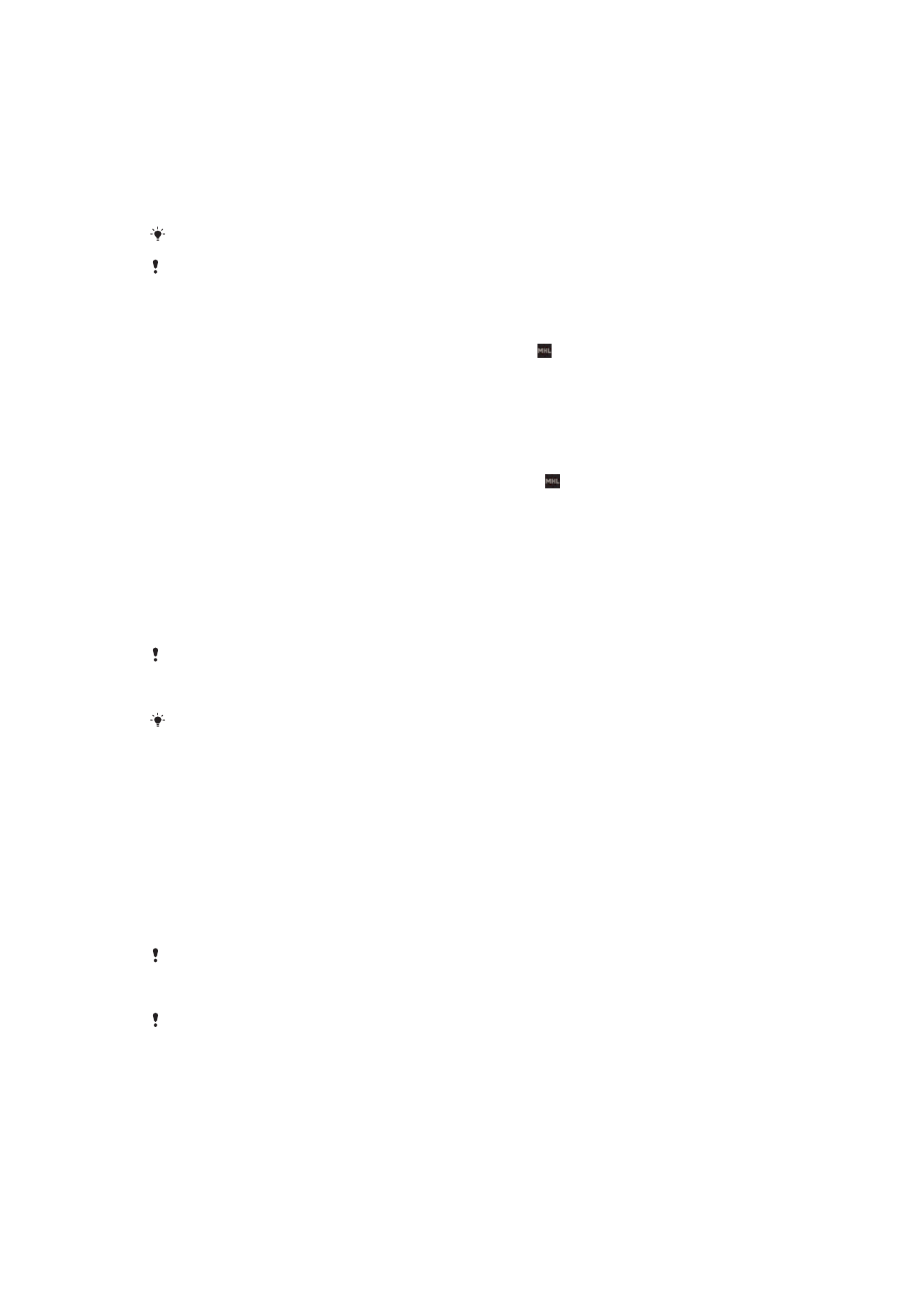
Mirroring the screen of your device wirelessly on a TV
You can use Screen mirroring feature to show the screen of your device on a TV or
other large display without using a cable connection. Wi-Fi Direct™ technology
creates a wireless connection between the two devices, so you can sit back and
enjoy your favourite photos from the comfort of your couch. You can also use this
feature to listen to music from your device via the TV's speakers.
Your TV must support screen mirroring based on Wi-Fi CERTIFIED Miracast™ for the
functionality described above to work. If your TV does not support screen mirroring, you may
need to purchase a wireless display adapter separately.
When using screen mirroring, the image quality may sometimes be negatively impacted if there
is interference from other Wi-Fi® networks.
111
This is an Internet version of this publication. © Print only for private use.
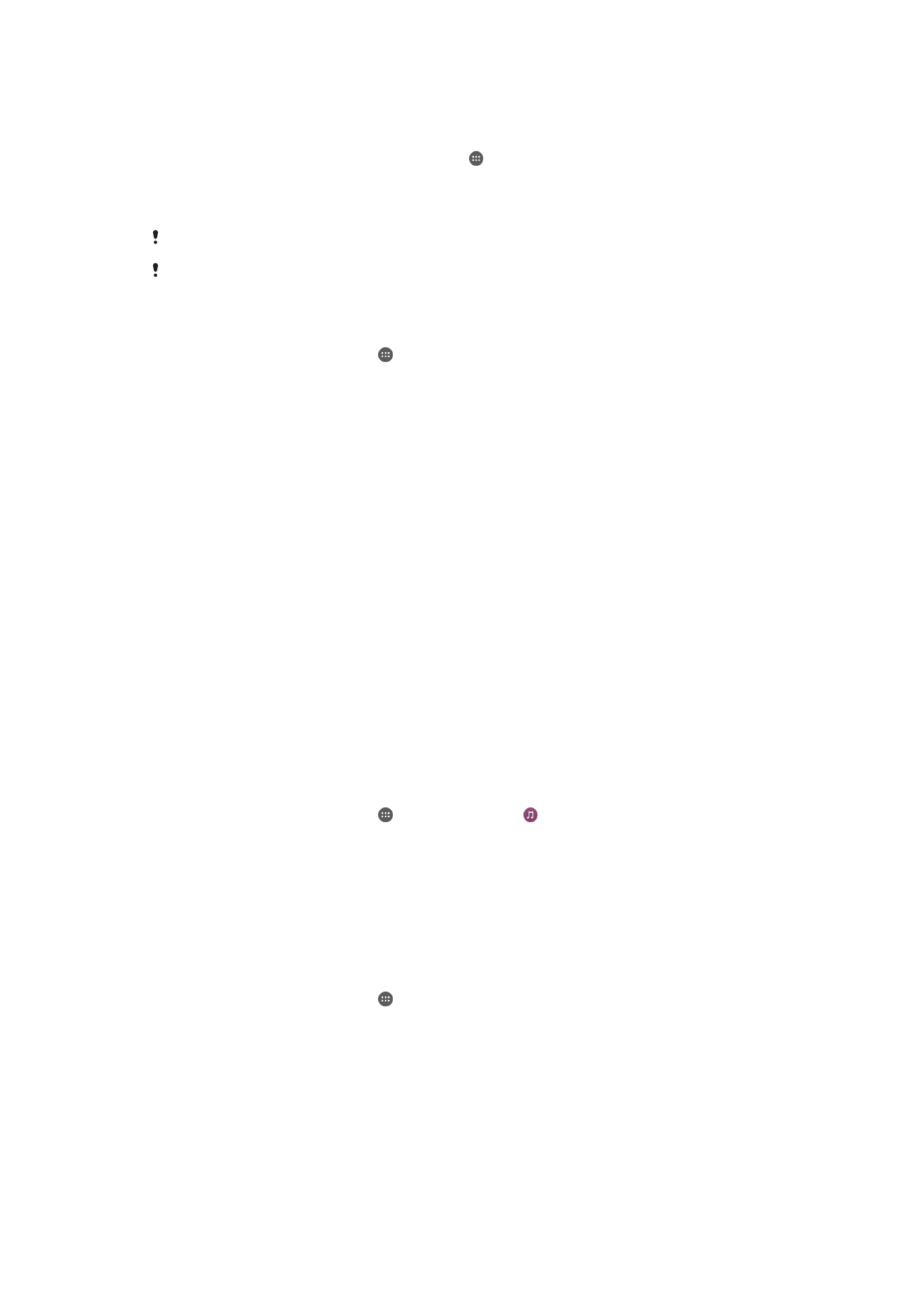
To mirror the screen of your device on a TV screen
1
TV: Follow the instructions in the User guide of your TV to turn on the screen
mirroring function.
2
Your device: From your Home screen, tap .
3
Find and tap
Settings > Xperia™ Connectivity > Screen mirroring.
4
Tap
Start.
5
Tap
OK and select a device.
When using screen mirroring, do not cover the Wi-Fi antenna area of your device.
Your TV must support screen mirroring based on Wi-Fi CERTIFIED Miracast™ for the
functionality described above to work.
To stop screen mirroring between devices
1
From your Home screen, tap .
2
Find and tap
Settings > Xperia™ Connectivity > Screen mirroring.
3
Tap
Disconnect, then tap OK.