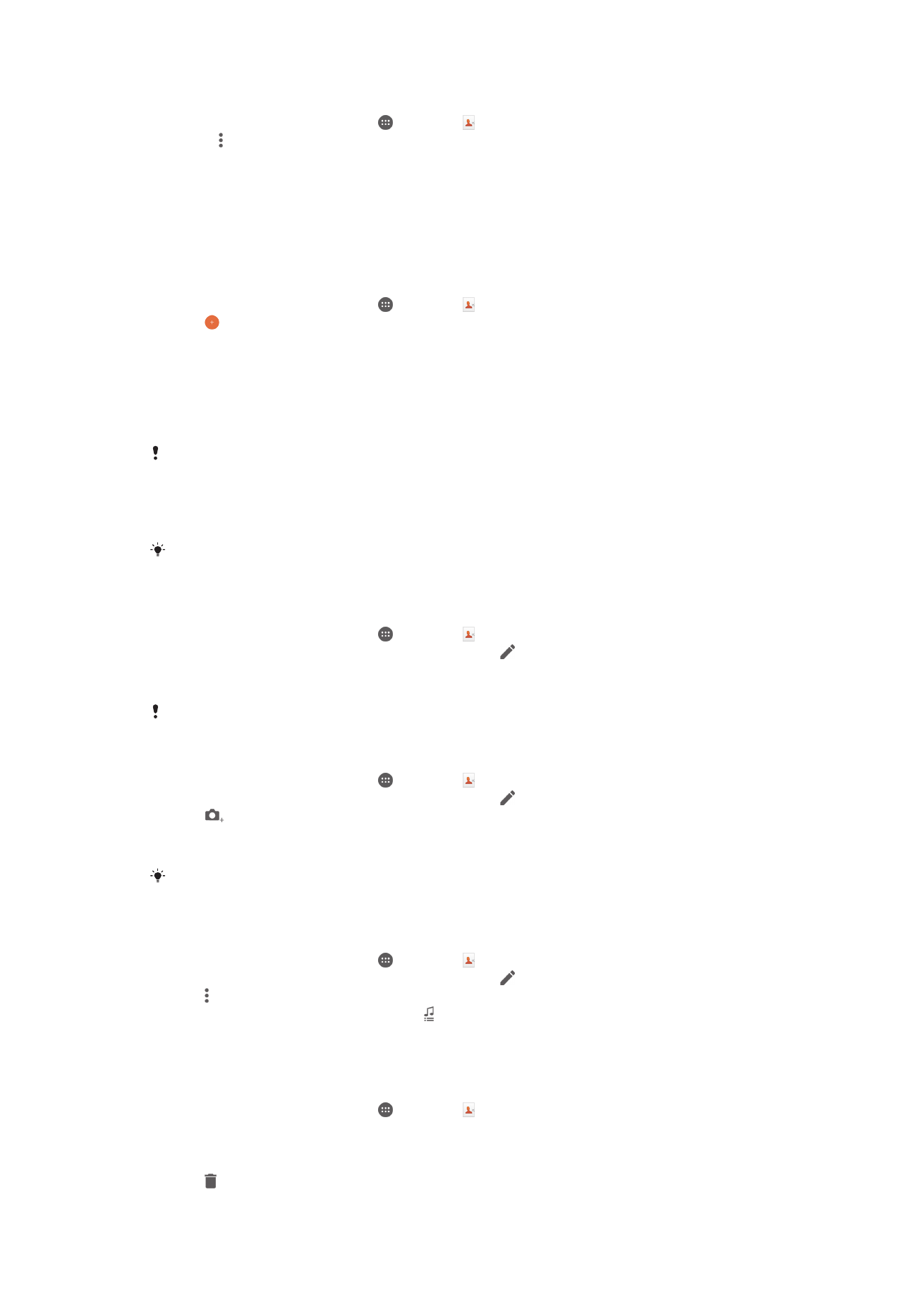
Adding and editing contacts
To add a contact
1
From your Home screen, tap , then tap .
2
Tap .
3
If you have synchronised your contacts with one or more accounts and you are
adding a contact for the first time, you must select the account to which you
want to add this contact. Alternatively, tap
No backup if you only want to use
and save this contact on your device.
4
Enter or select the desired information for the contact.
5
When you are finished, tap
SAVE.
After you select a synchronisation account in step 3, that account will show as the default
account offered the next time you add a contact. When you save a contact to a particular
account, that account will show as the default account to save to the next time you add a
contact. If you have saved a contact to a particular account and want to change it, you need to
create a new contact and select a different account to save it to.
If you add a plus sign and the country code before a contact's phone number, you do not
have to edit the number again when you make calls from other countries.
To edit a contact
1
From your Home screen, tap , then tap .
2
Tap the contact that you want to edit, then tap .
3
Edit the desired information.
4
When you are finished, tap
SAVE.
Some synchronisation services do not allow you to edit contact details.
To associate a picture with a contact
1
From your Home screen, tap , then tap .
2
Tap the contact that you want to edit, then tap .
3
Tap
, then select a method for adding the contact picture and edit as
desired.
4
After you add the picture, tap
SAVE.
You can also add a picture to a contact directly from the
Album application. If you want to add
a picture that is saved to an online account, you must download the picture first.
To personalise the ringtone for a contact
1
From your Home screen, tap , then tap .
2
Tap the contact that you want to edit, then tap .
3
Tap >
Set ringtone.
4
Select an option from the list or tap to select a music file saved to your
device, then tap
Done.
5
Tap
SAVE.
To delete contacts
1
From your Home screen, tap , then tap .
2
Touch and hold the contact that you want to delete.
3
To delete all contacts, tap the downwards arrow to open the drop down menu,
then select
Mark all.
4
Tap , then tap
Delete.
70
This is an Internet version of this publication. © Print only for private use.
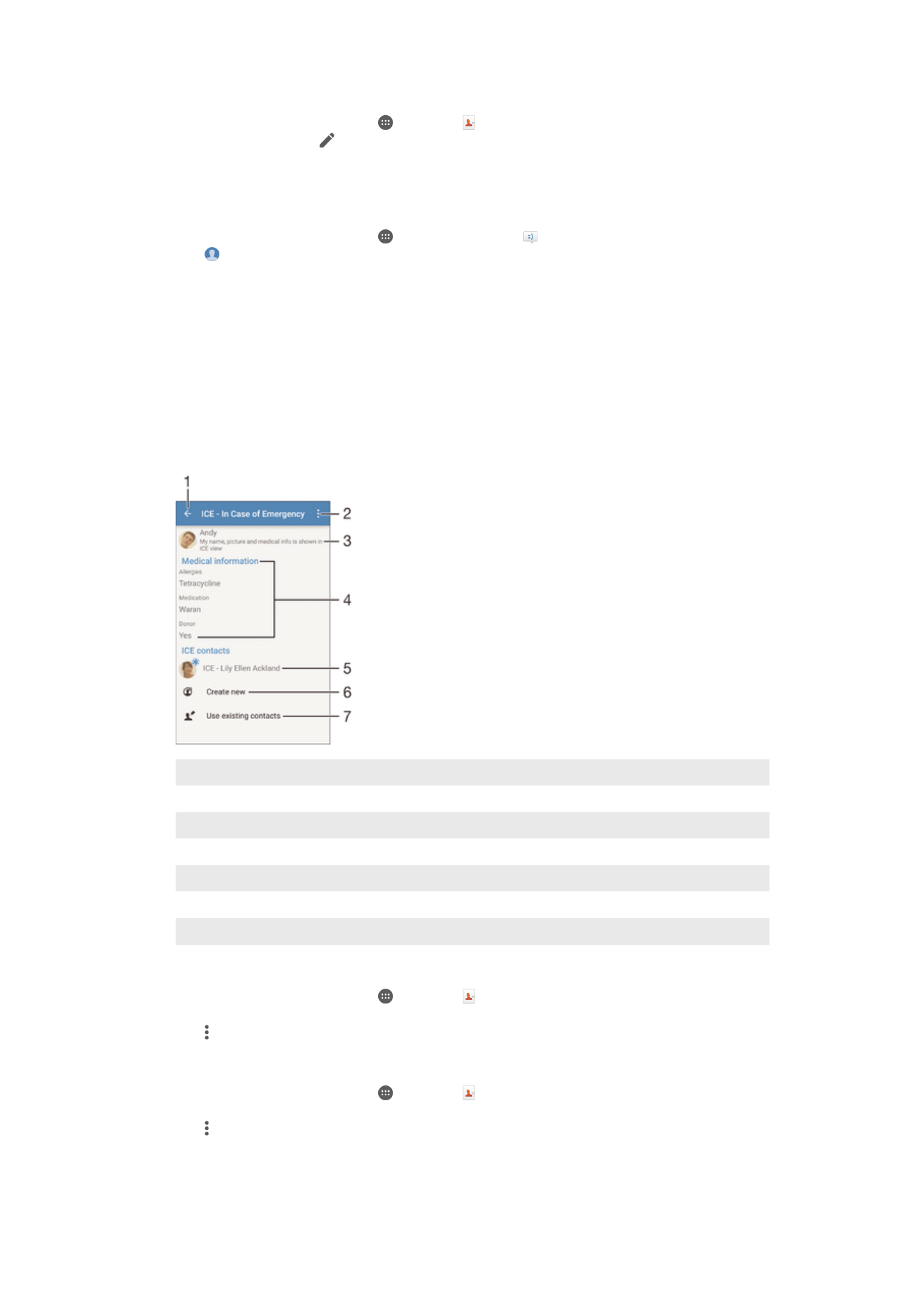
To edit contact information about yourself
1
From your Home screen, tap , then tap .
2
Tap
Myself, then tap .
3
Enter the new information or make the changes you want.
4
When you are finished, tap
SAVE.
To create a new contact from a text message
1
From your Home screen, tap , then find and tap .
2
Tap >
Save.
3
Select an existing contact, or tap
Create new contact.
4
Edit the contact information and tap
SAVE.