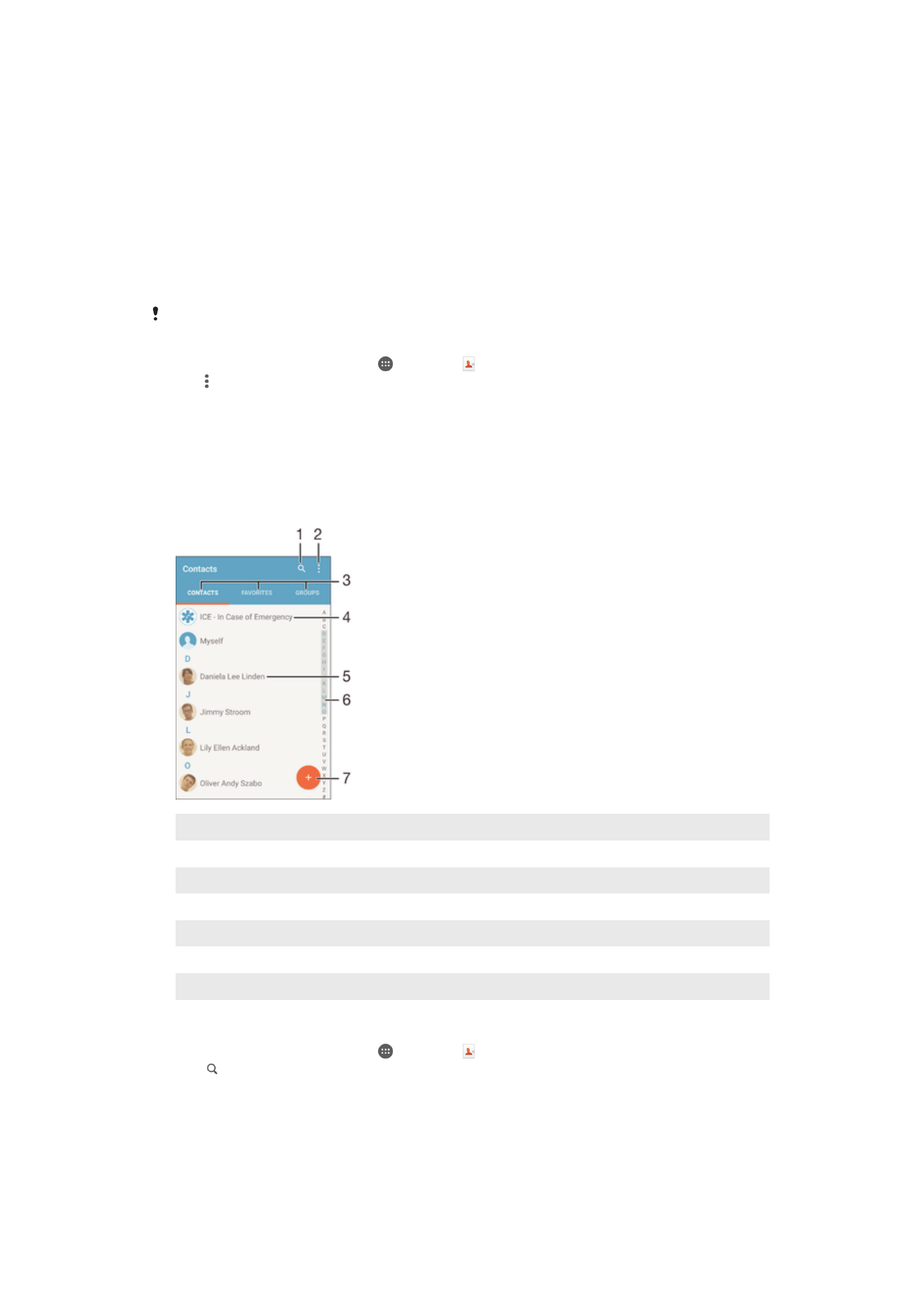
Searching and viewing contacts
1
Search for contacts
2
View more options
3
Contacts, Favourites and Groups tabs
4
Edit and view medical and emergency contact information
5
View contact details
6
Jump to contacts starting with the selected letter
7
Add a contact
To search for a contact
1
From your Home screen, tap , then tap .
2
Tap and enter a phone number, name or other information in the
Search
contacts field. The result list is filtered as you enter each character.
69
This is an Internet version of this publication. © Print only for private use.
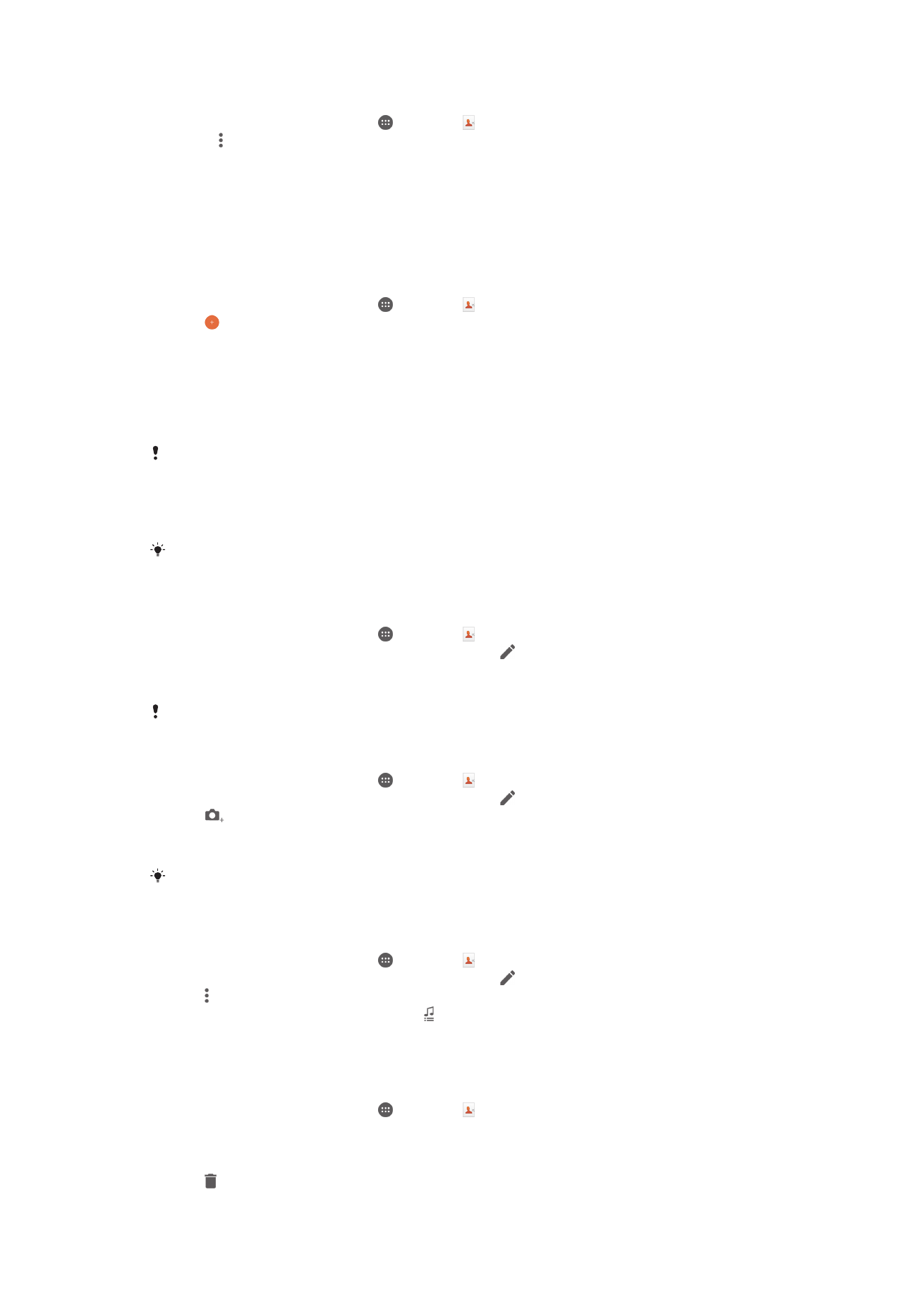
To select which contacts to display in the Contacts application
1
From your Home screen, tap , then tap .
2
Press , then tap
Filter.
3
In the list that appears, mark or unmark the desired options. If you have
synchronised your contacts with a synchronisation account, that account
appears in the list. To further expand the list of options, tap the account.