
Sending and receiving email messages
1
View a list of all email accounts and recent folders
2
Search for email messages
3
Access settings and options
4
List of email messages
5
Write an email message
To download new email messages
•
When the email inbox is open, swipe downwards on the message list.
Before trying to download new email messages, make sure that you have a working data
connection. For more information about ensuring successful data connections, see
Internet
and MMS settings
on page 33.
78
This is an Internet version of this publication. © Print only for private use.
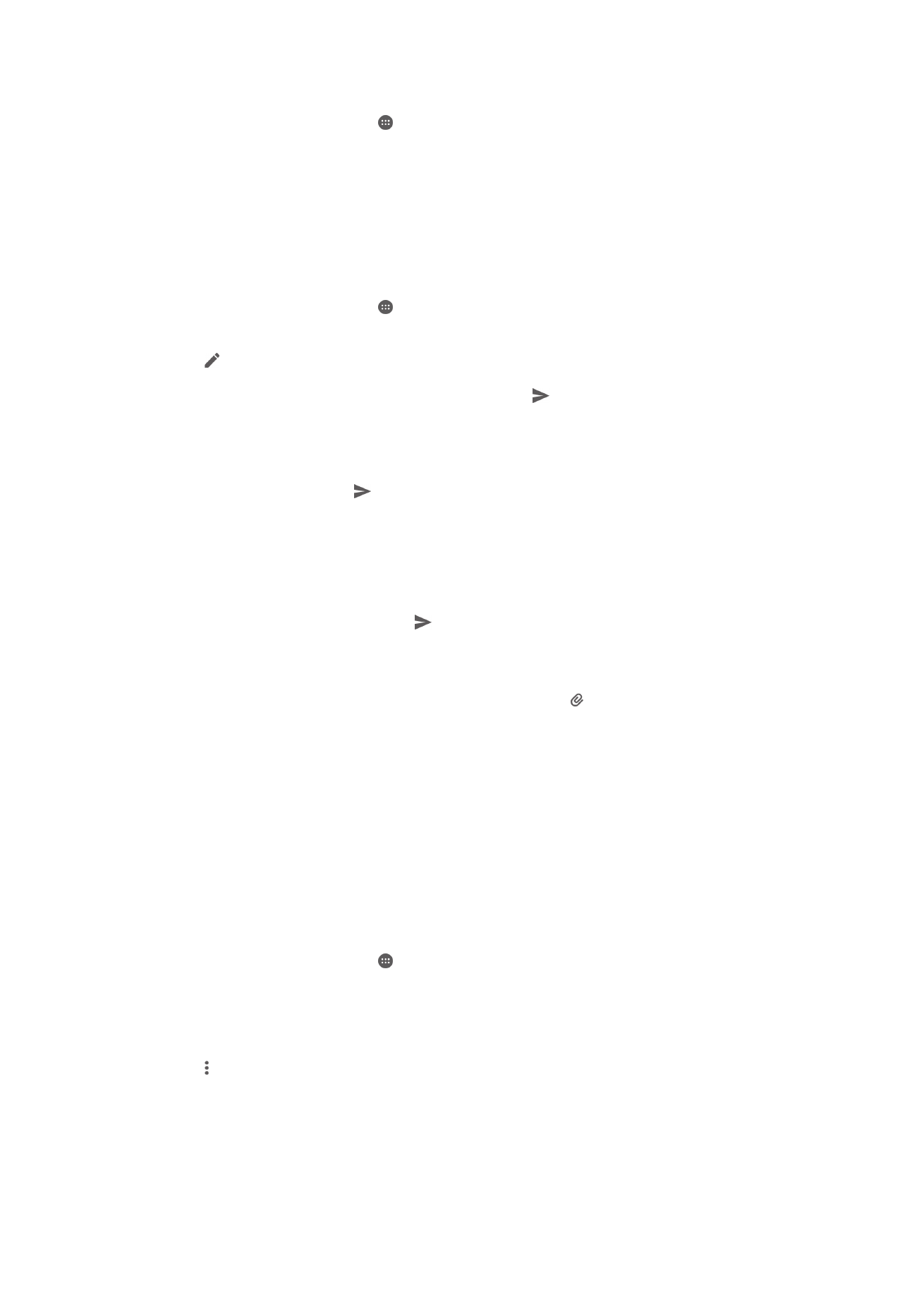
To read your email messages
1
From your Home screen, tap .
2
Find and tap
Email.
3
If you are using several email accounts, drag the left edge of the screen to the
right and select the account that you want to check. If you want to check all
your email accounts at once, drag the left edge of the screen to the right, then
tap
Combined inbox.
4
In the email inbox, scroll up or down and tap the email message that you want
to read.
To create and send an email message
1
From your Home screen, tap , then find and tap
Email.
2
If you are using several email accounts, drag the left edge of the screen to the
right and select the account from which you want to send the email.
3
Tap , then type the recipient's name or email address and select one or more
recipients from the drop down list.
4
Enter the email subject and message text, then tap .
To reply to an email message
1
In your email inbox, find and tap the message that you want to reply to, then
tap
Reply or Reply all.
2
Enter your reply, then tap .
To forward an email message
1
In your email inbox, find and tap the message that you want to forward, then
tap
Forward.
2
Enter the recipient's name or email address, then select one or more recipients
from the drop down list.
3
Enter your message text, then tap .
To view an email message attachment
1
Find and tap the email message containing the attachment that you want to
view. Email messages with attachments are indicated by .
2
After the email message opens, tap
Load. The attachment starts to download.
3
After the attachment finishes downloading, tap
View.
To save a sender's email address to your contacts
1
Find and tap a message in your email inbox.
2
Tap the name of the sender, then tap
OK.
3
Select an existing contact, or tap
Create new contact.
4
Edit the contact information, if desired, then tap
Done.