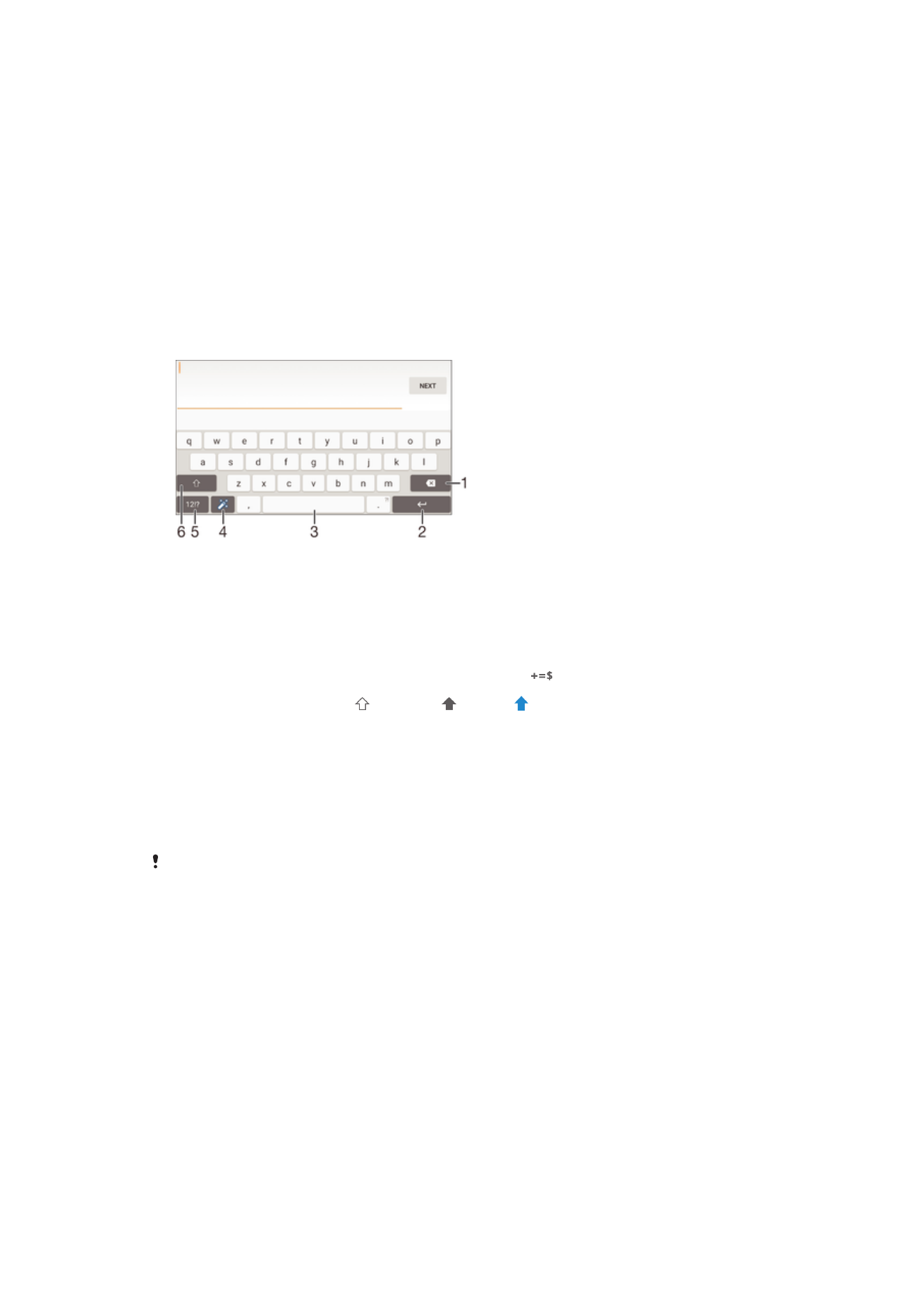
On-screen keyboard
You can enter text with the on-screen QWERTY keyboard by tapping each letter
individually, or you can use the Gesture input feature and slide your finger from letter
to letter to form words. If you prefer to use a smaller version of the on-screen
keyboard and input text using only one hand, you can activate the one-handed
keyboard instead.
You can select up to three languages for text input. The Smart language detection
feature detects the language that you are using and predicts the words for that
language as you type. Some applications open the on-screen keyboard automatically,
for example, email and text messaging applications.
1 Delete a character before the cursor.
2 Enter a carriage return or confirm text input.
3 Enter a space.
4 Personalise your keyboard. This key disappears after the keyboard is personalised.
5 Display numbers and symbols. For even more symbols, tap
.
6 Switch between lower-case , upper-case and caps . For some languages, this key is used to
access extra characters in the language.
To display the on-screen keyboard to enter text
•
Tap a text entry field.
To use the on-screen keyboard in landscape orientation
•
When the on-screen keyboard is displayed, turn the device sideways.
You may need to adjust the settings in some applications to enable landscape orientation.
To enter text character by character
1
To enter a character visible on the keyboard, tap the character.
2
To enter a character variant, touch and hold a regular keyboard character to
get a list of available options, then select from the list. For example, to enter
"é", touch and hold "e" until other options appear, then, while keeping your
finger pressed on the keyboard, drag to and select "é".
To enter a period
•
After you enter a word, double-tap the space bar.
55
This is an Internet version of this publication. © Print only for private use.
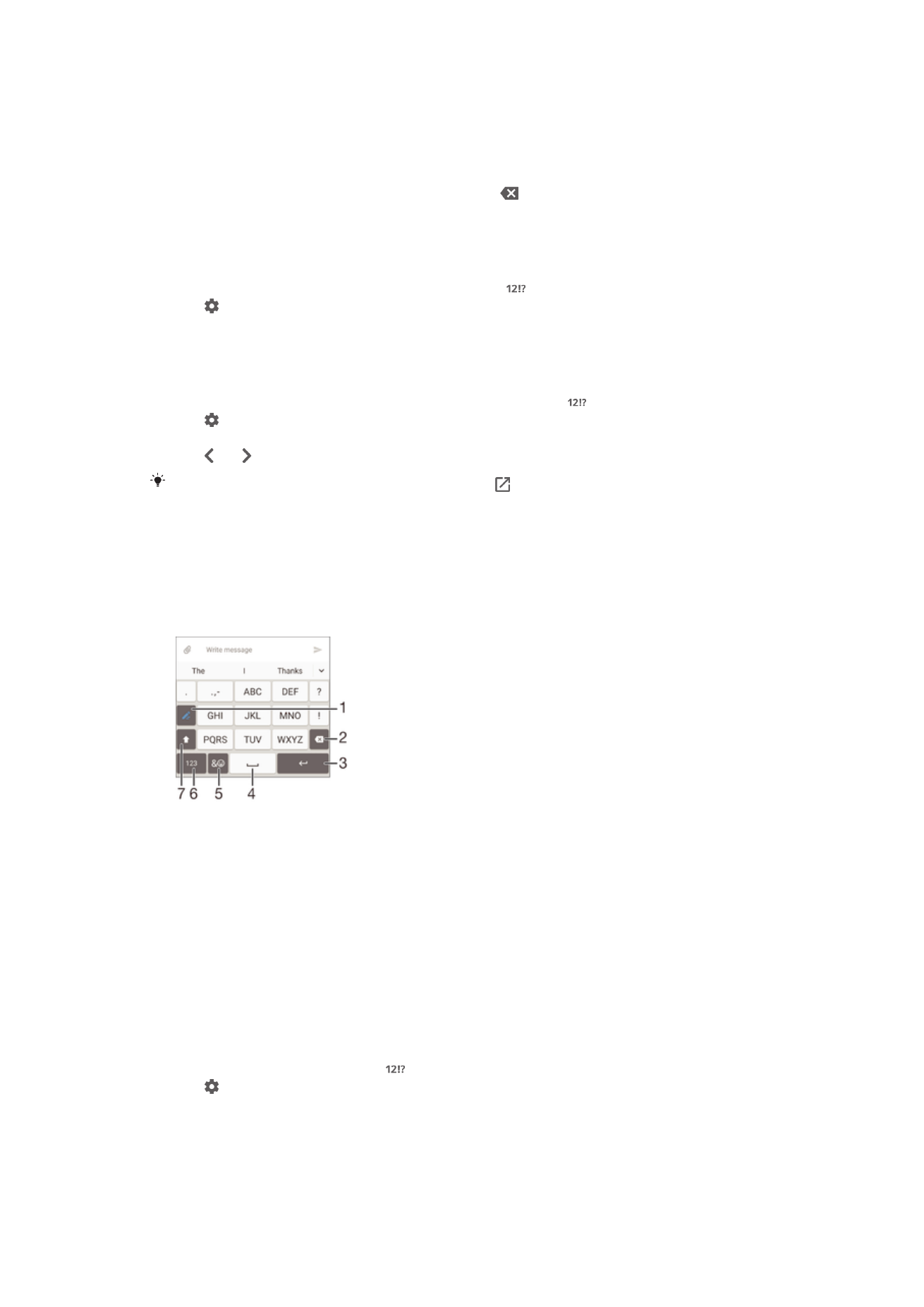
To enter text using the Gesture input function
1
When the on-screen keyboard is displayed, slide your finger from letter to letter
to trace the word that you want to write.
2
After you finish entering a word, lift up your finger. A word suggestion appears
based on the letters that you have traced.
3
If the word that you want does not appear, tap to see other options and
select accordingly. If the desired option does not appear, delete the entire word
and trace it again, or enter the word by tapping each letter individually.
To change the Gesture input settings
1
When the on-screen keyboard is displayed, tap .
2
Tap , then tap
Keyboard settings .
3
To activate or deactivate the Gesture input function, drag the slider beside
Gesture input to the on or off position.
To use the one-handed keyboard
1
Open the on-screen keyboard in portrait mode, then tap .
2
Tap , then tap
One-handed keyboard.
3
To move the one-handed keyboard to the left side or right side of the screen,
tap or accordingly.
To return to using the full on-screen keyboard, tap .