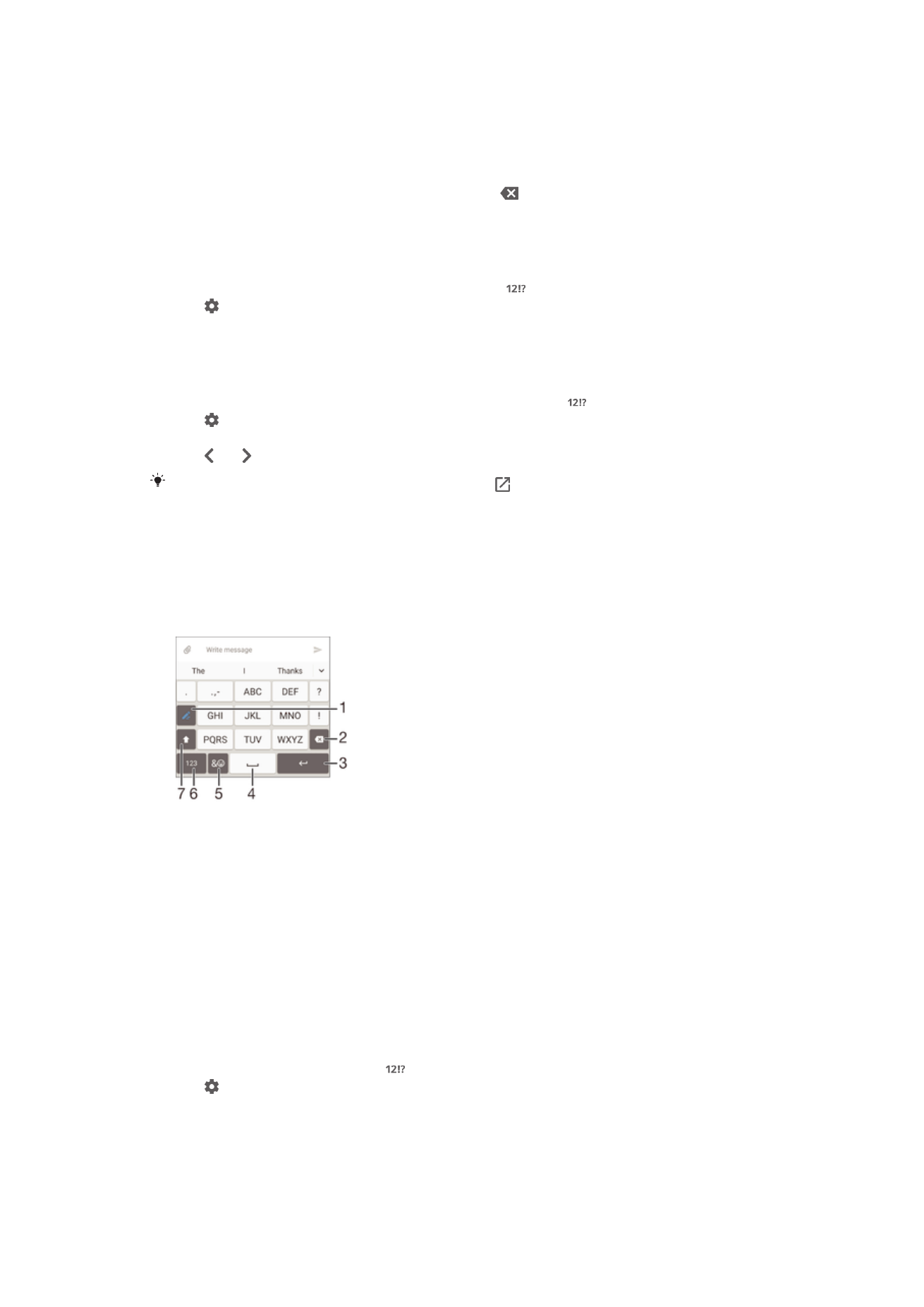
Phonepad
The Phonepad is similar to a standard 12-key telephone keypad. It gives you
predictive text and multi-tap input options. You can activate the Phonepad text input
method via the keyboard settings. The Phonepad is only available in portrait
orientation.
1 Choose a text input option. You can tap each character once and use word suggestions, or keep
tapping the key until the desired character is selected.
2 Delete a character before the cursor.
3 Enter a carriage return or confirm text input.
4 Enter a space.
5 Display symbols and smileys.
6 Display numbers.
7 Change the character case and turn on the caps lock.
To open the Phonepad for the first time
1
Tap a text entry field, then tap .
2
Tap , then tap
Keyboard settings.
3
Tap
Portrait keyboard, then select the Phonepad option.
56
This is an Internet version of this publication. © Print only for private use.
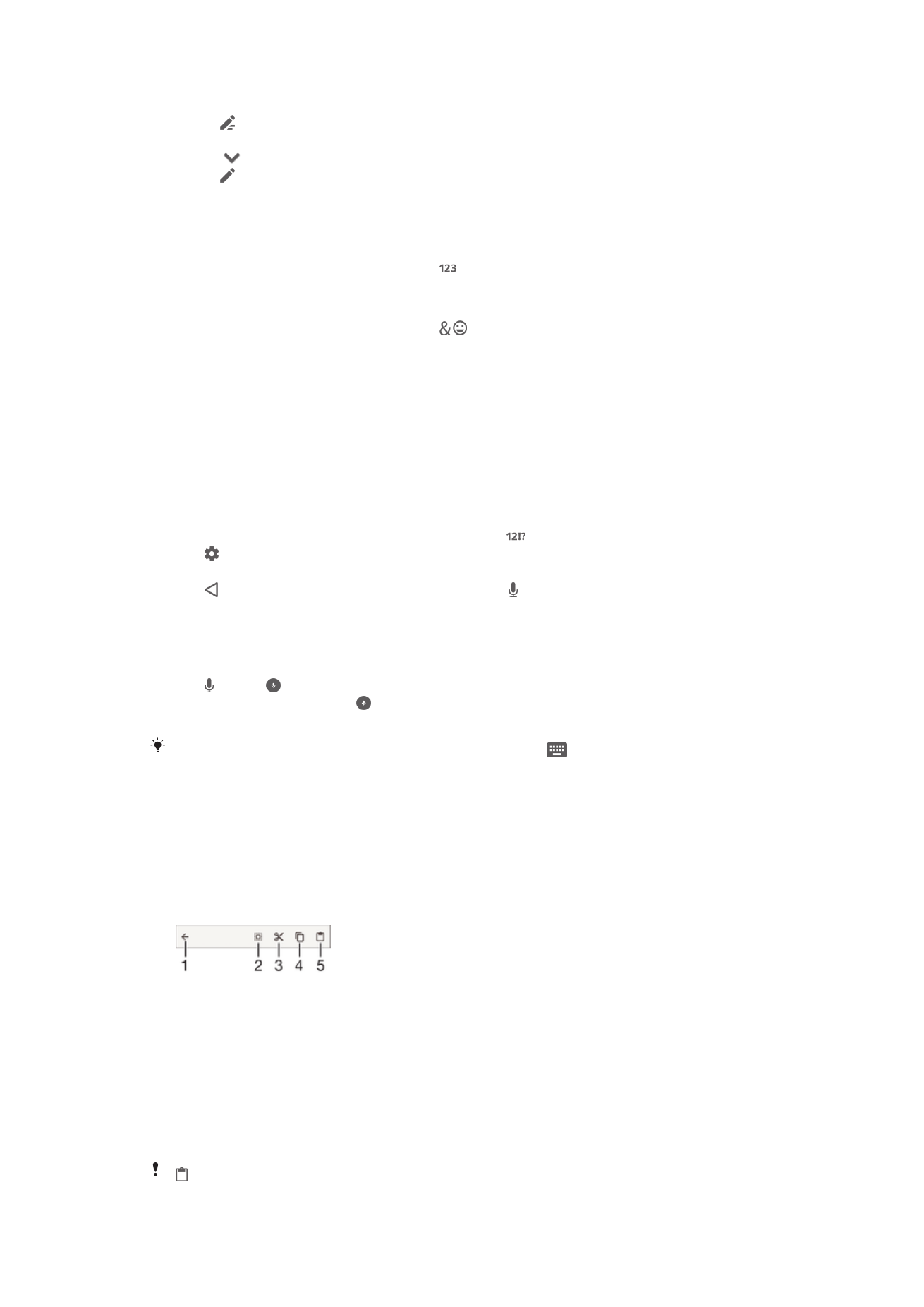
To enter text using the Phonepad
•
When appears in the Phonepad, tap each character key only once, even if
the letter you want is not the first letter on the key. Tap the word that appears
or tap
to view more word suggestions and select a word from the list.
•
When appears in the Phonepad, tap the on-screen key for the character you
want to enter. Keep tapping this button until the desired character is selected.
Then do the same for the next character you want to enter, and so on.
To enter numbers using the Phonepad
•
When the Phonepad is displayed, tap . A Phonepad with numbers appears.
To insert symbols and smileys using the Phonepad
1
When the Phonepad is displayed, tap
. A grid with symbols and smileys
appears.
2
Scroll up or down to view more options. Tap a symbol or smiley to select it.